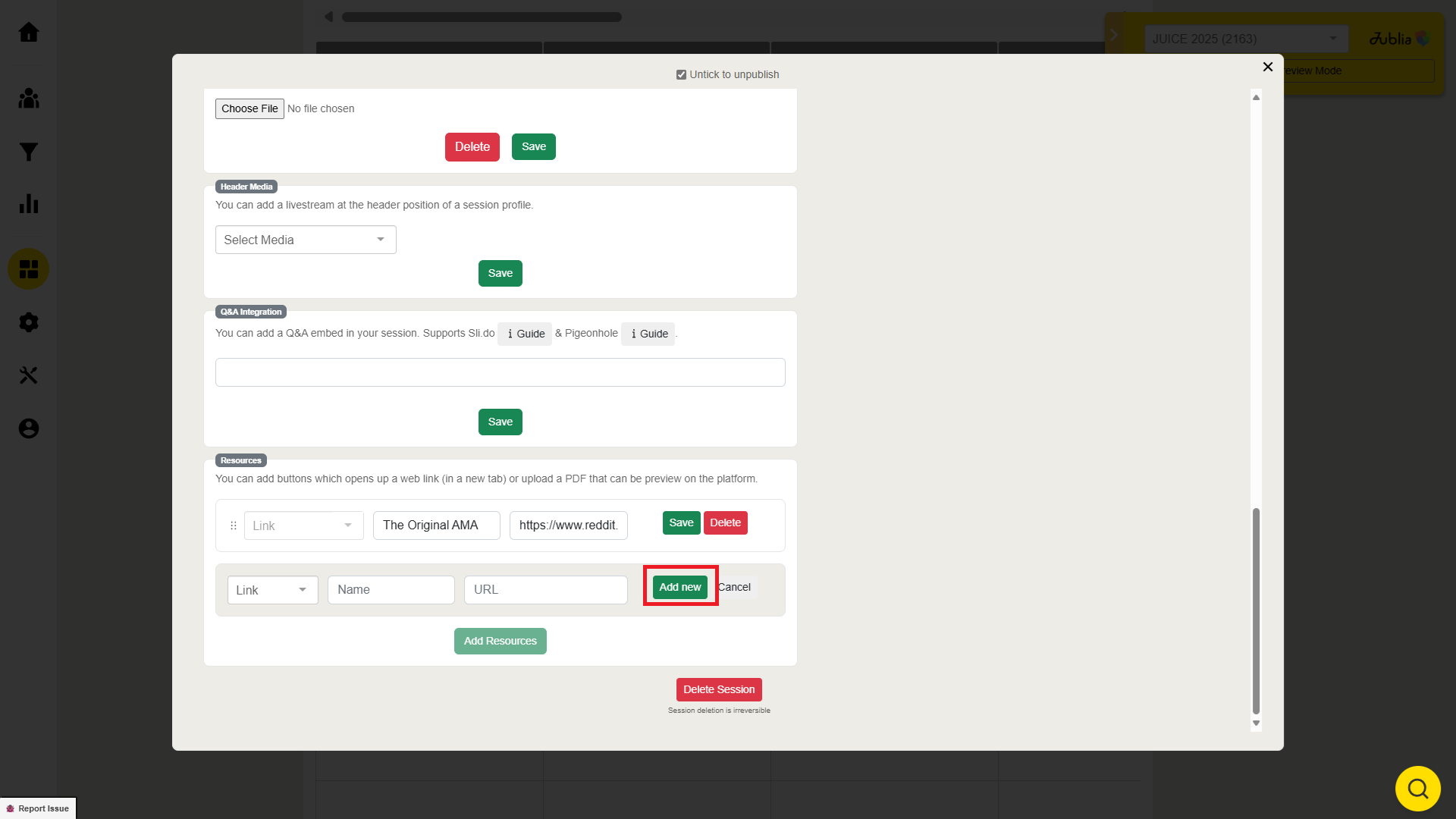Agenda Builder: Adding Header Media, Q&A Integration, and Resources
Before you begin adding media and resources, ensure that all event details and tracks under the Settings tab are correctly indicated. Any later changes may affect the visibility of content for attendees.
Adding Media to Agenda Sessions
Header Media
Select a Platform
Choose your preferred platform from the list of supported options:
- Zoom
- YouTube
- Vimeo
- IBM Video Streaming
BlueJeans
Insert Video ID
Enter the video ID for the selected platform.
- For Zoom, if no password is required, simply use "1234" to grant instant access.
- Ensure there are no white spaces in the ID.
Other Media Platforms
If you are using a media platform outside of the supported ones, select "Others" and follow the guide to embed the media.

Q&A Integration
Enter Embed Code
To integrate Q&A functionality, insert the embed code into the session details.
Ensure Correct Embed Code
Double-check the embed code to make sure the Q&A feature appears correctly during the event.

Adding Resources to Sessions
Link Resource
- Select Link as the type of resource.

- Name the Resource
- Enter a name for the link.
- Insert URL
- Provide the URL to be linked.

PDF Resource
- Select PDF as the type of resource.
- Name the Resource
- Give the PDF a name.
- Choose the PDF File
- Click "Choose File" and select the PDF you want to add to the session.

Managing Multiple Resources
To add more than one resource, click on Add new.
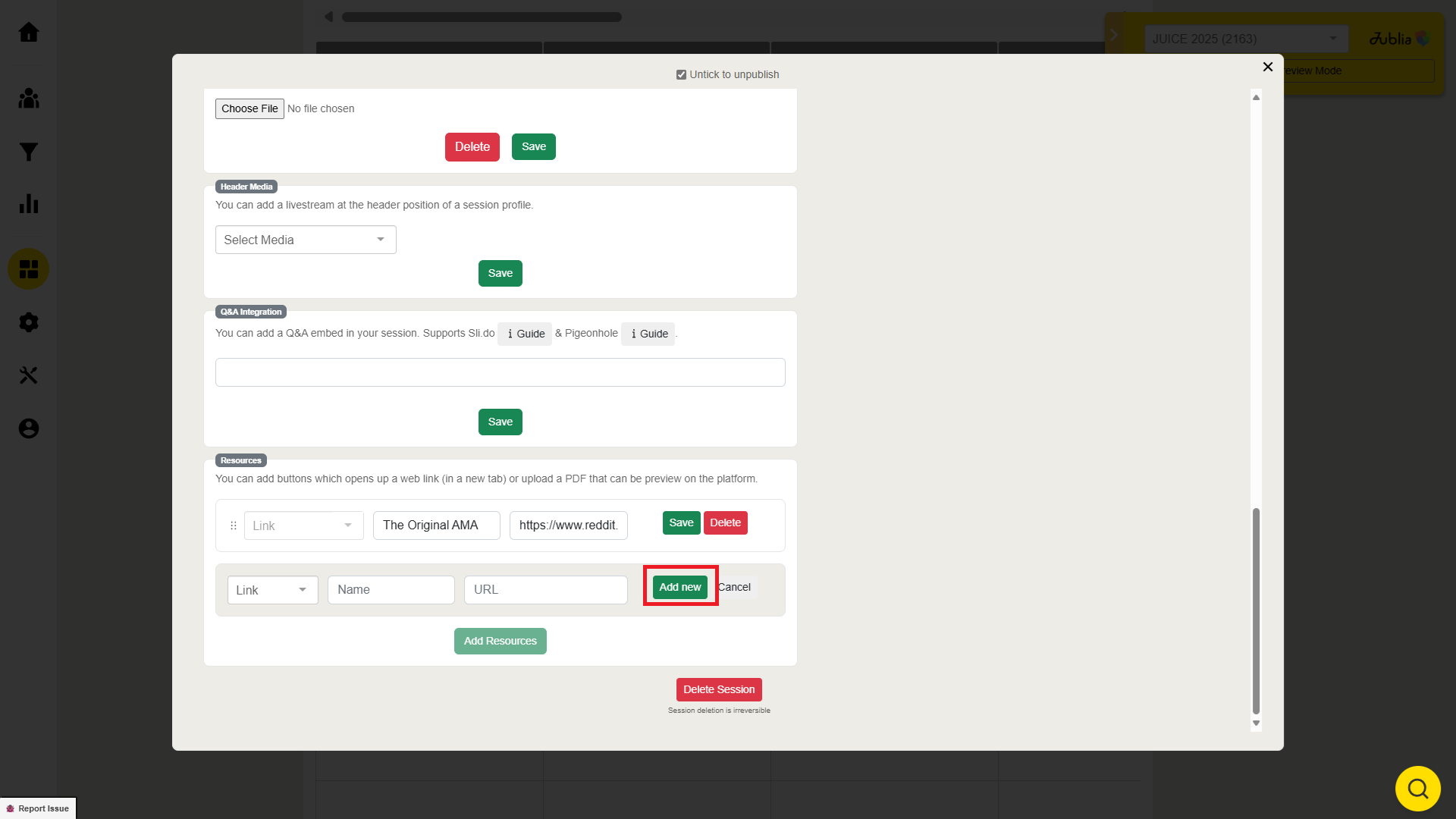
- To reorder resources, click the cross-arrow icon next to the resource and drag it to your preferred position.

Save Your Changes
Once you’ve added the necessary resources, click "Add Resources" to save them.

Additional Tips
- Make sure to check and update your session details regularly.
- For a smooth event experience, ensure all media, Q&A, and resources are tested before the event begins.
By following these steps, you can enhance your agenda sessions with multimedia content, interactive Q&A, and essential resources for a more engaging event experience.
If you want to read related information, here are some suggested reads:
- Agenda Builder: Settings
- Agenda Builder: Speakers
- Agenda Builder: Builder
- Agenda Builder: Highlight Agenda Session
- Agenda Builder: Create on-demand agenda
.png)