Datasync: Tracking Pull and Push API Data Status
This article will guide you to synchronize your data with Sense using the Push and Pull API tracker. This guide provides step-by-step instructions to monitor, manage, and optimize your API data synchronization.
Pull API
Step 1: Access the API menu
Go to Sense > Tools > Datasync and then click on Pull API to check the Pull API status.
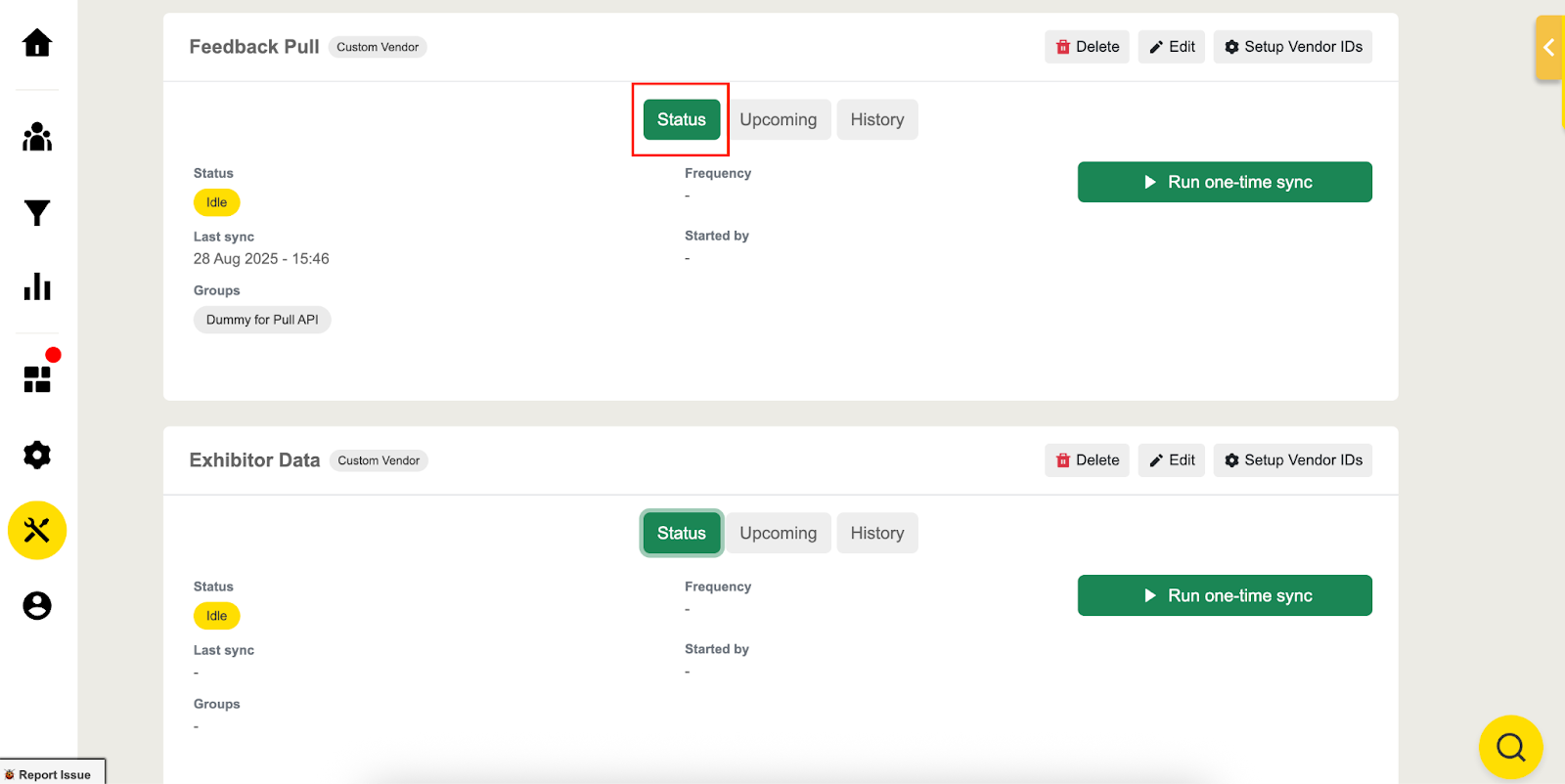
Step 2: Pull the attendee data
Frequency: You must select the Pull frequency from the drop-down list.
- Pre-Event API Pull Frequency is every 15 minutes* or 6 hours
- During Event API Pull Frequency is every 15 minutes
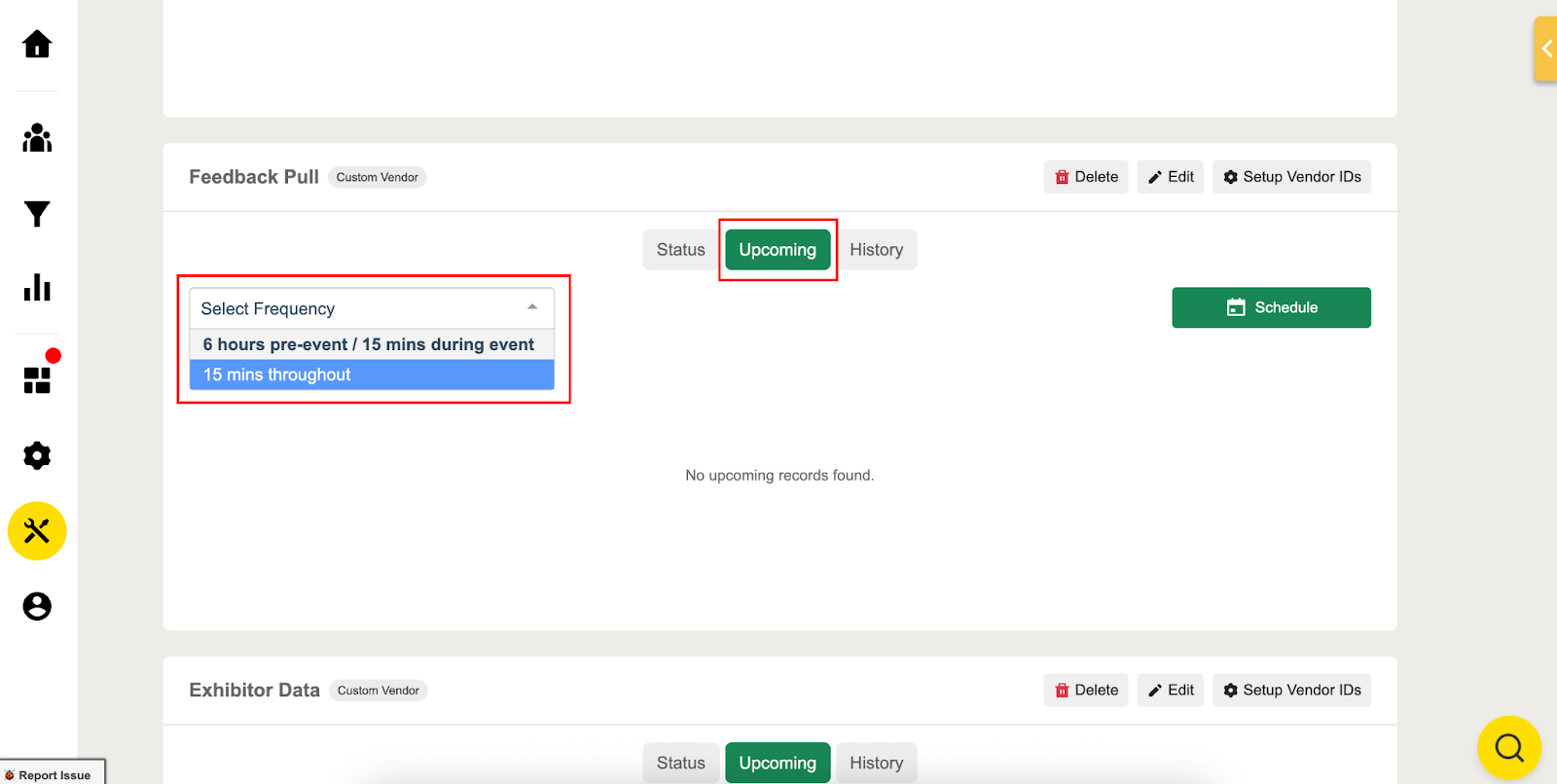
In this view, you can review the Status, Last Sync, Groups, Frequency and Started by of the Syncs:
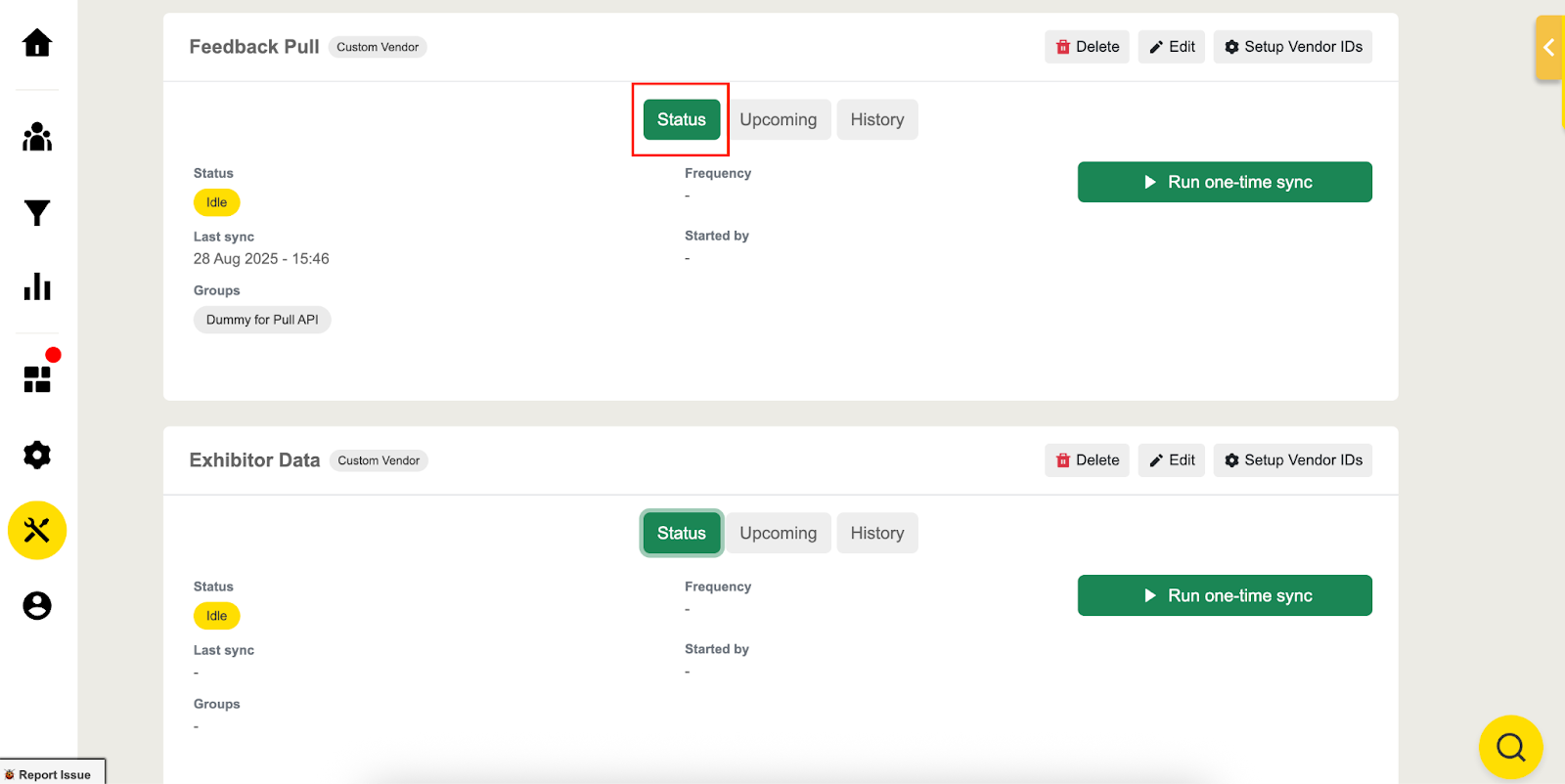
*Note: It is possible to sync up to every 15 minutes, Pre-Event and During the Event as long as the API vendor supports incremental pull.
You can also review the Upcoming and Past syncs in these other two tabs:
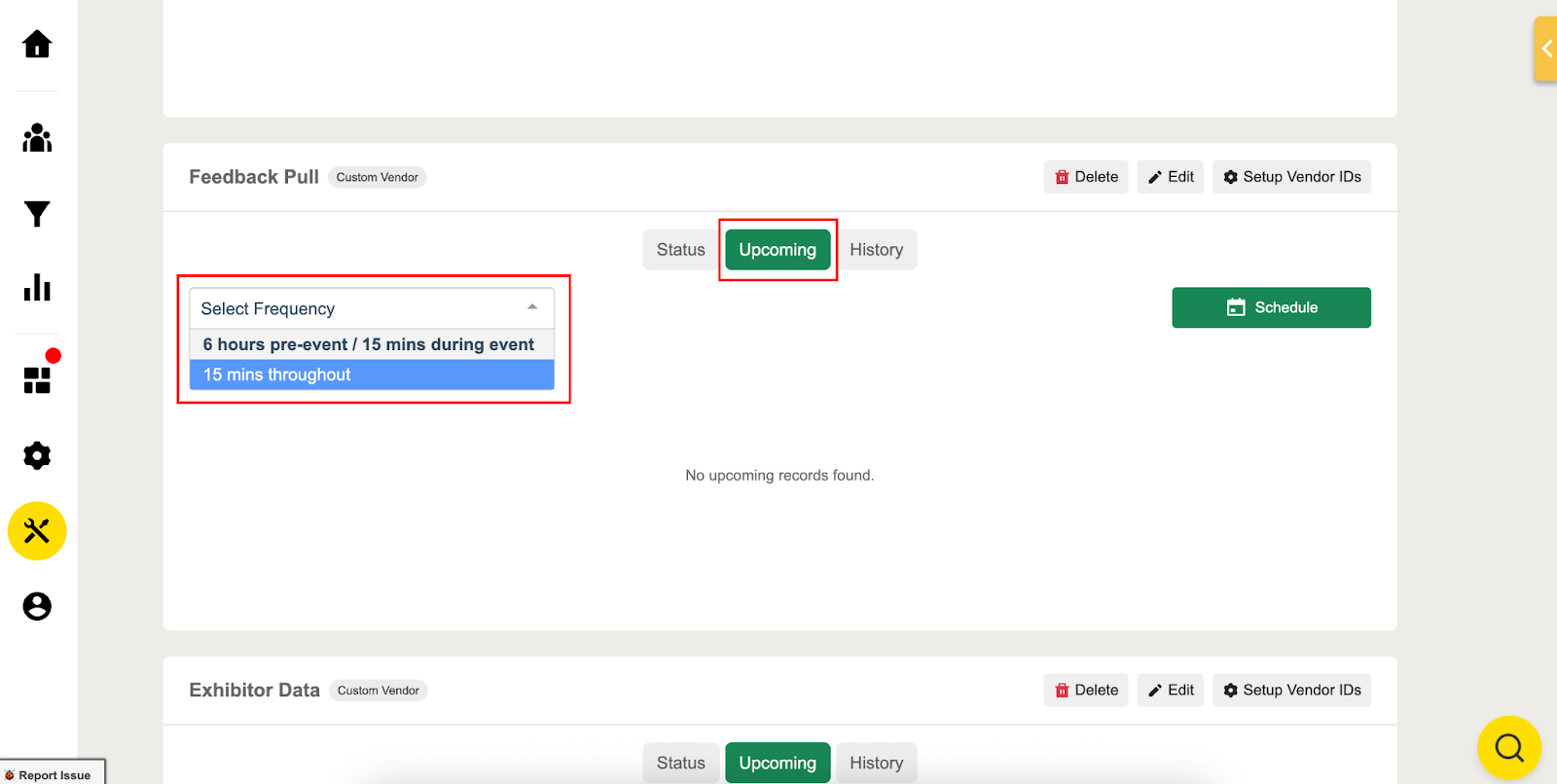
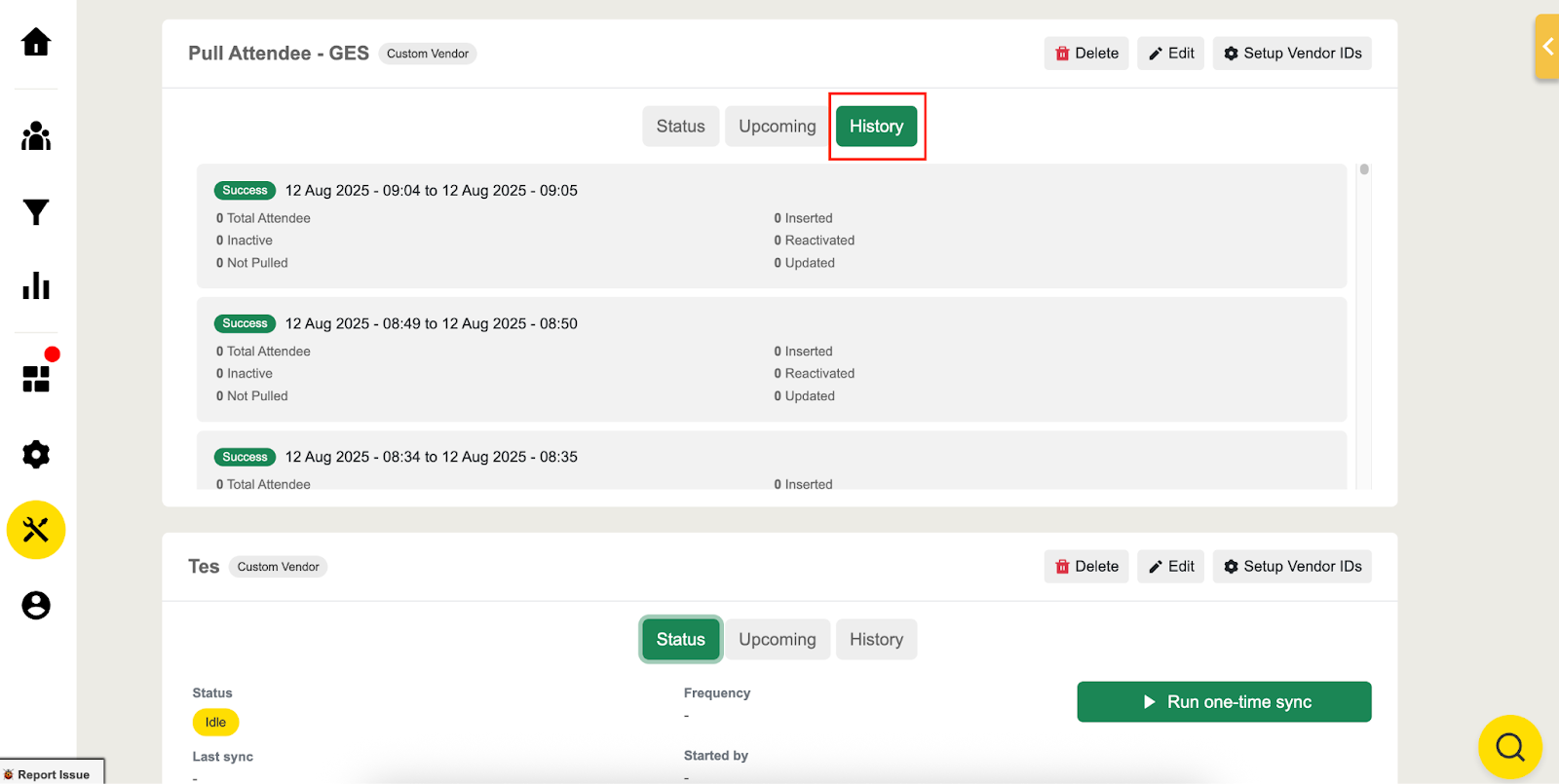
Exporting the Attendee/Company Database
Download the Attendees' and Companies’ data pulled from API by clicking "Download Data". You can filter per group to segment your report even more by selecting the specific groups:
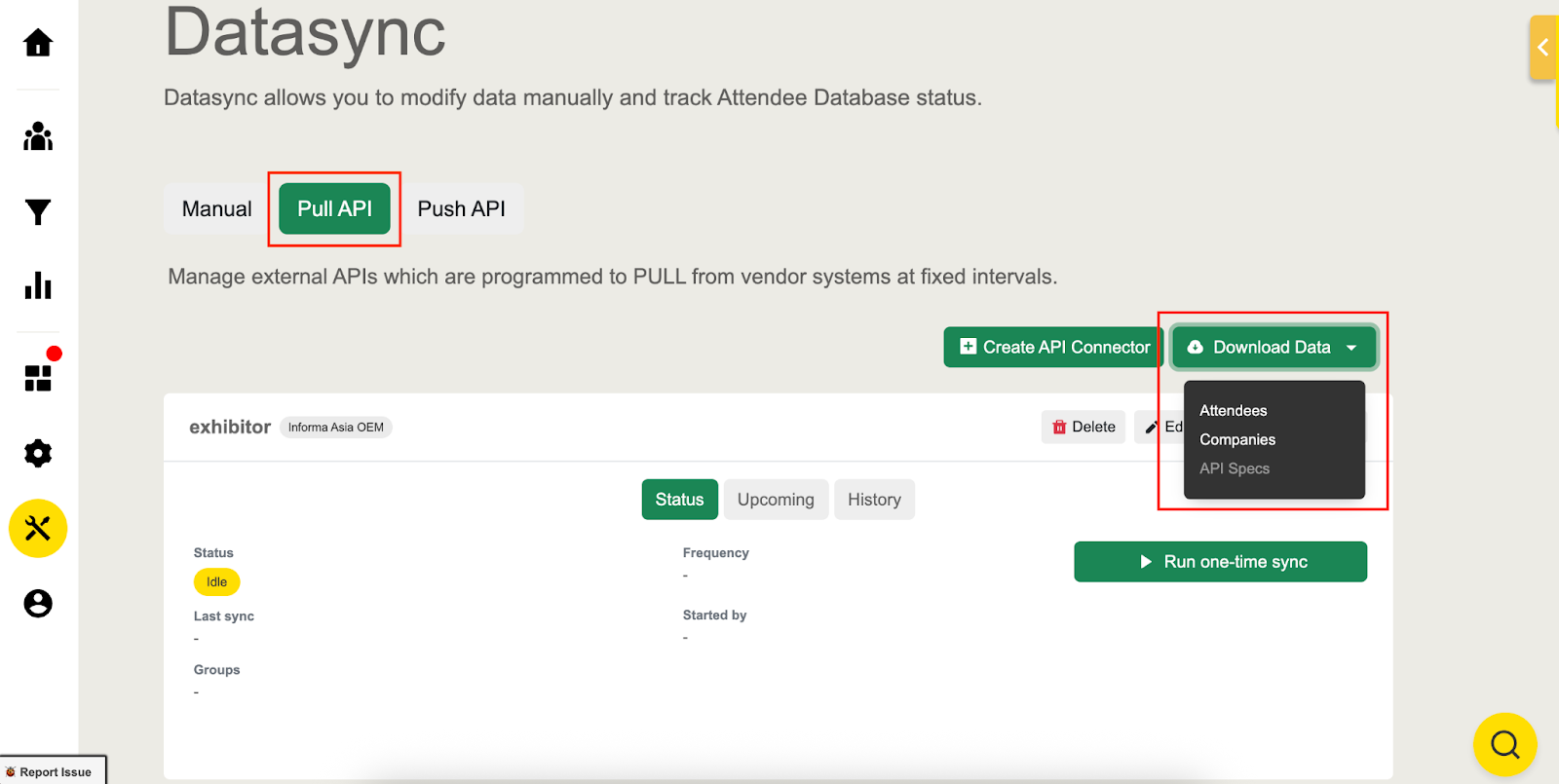
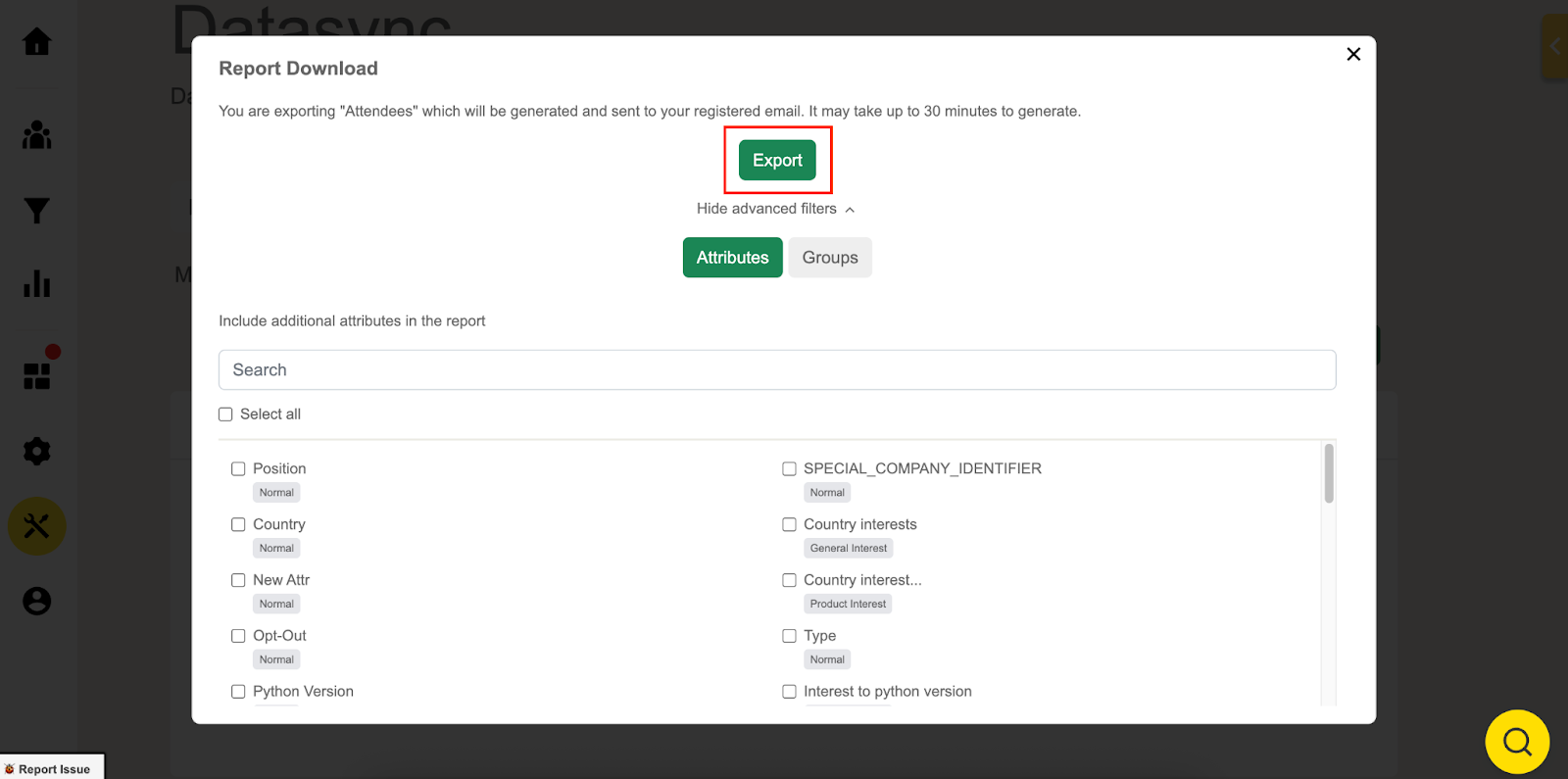
Step 3: Pull the agenda
If you opted for Agenda API for your event you will also have the same options as in Attendees; you must select the Pull frequency from the drop-down list and review the Status, Last Successful, Started by, and Groups of the Syncs:
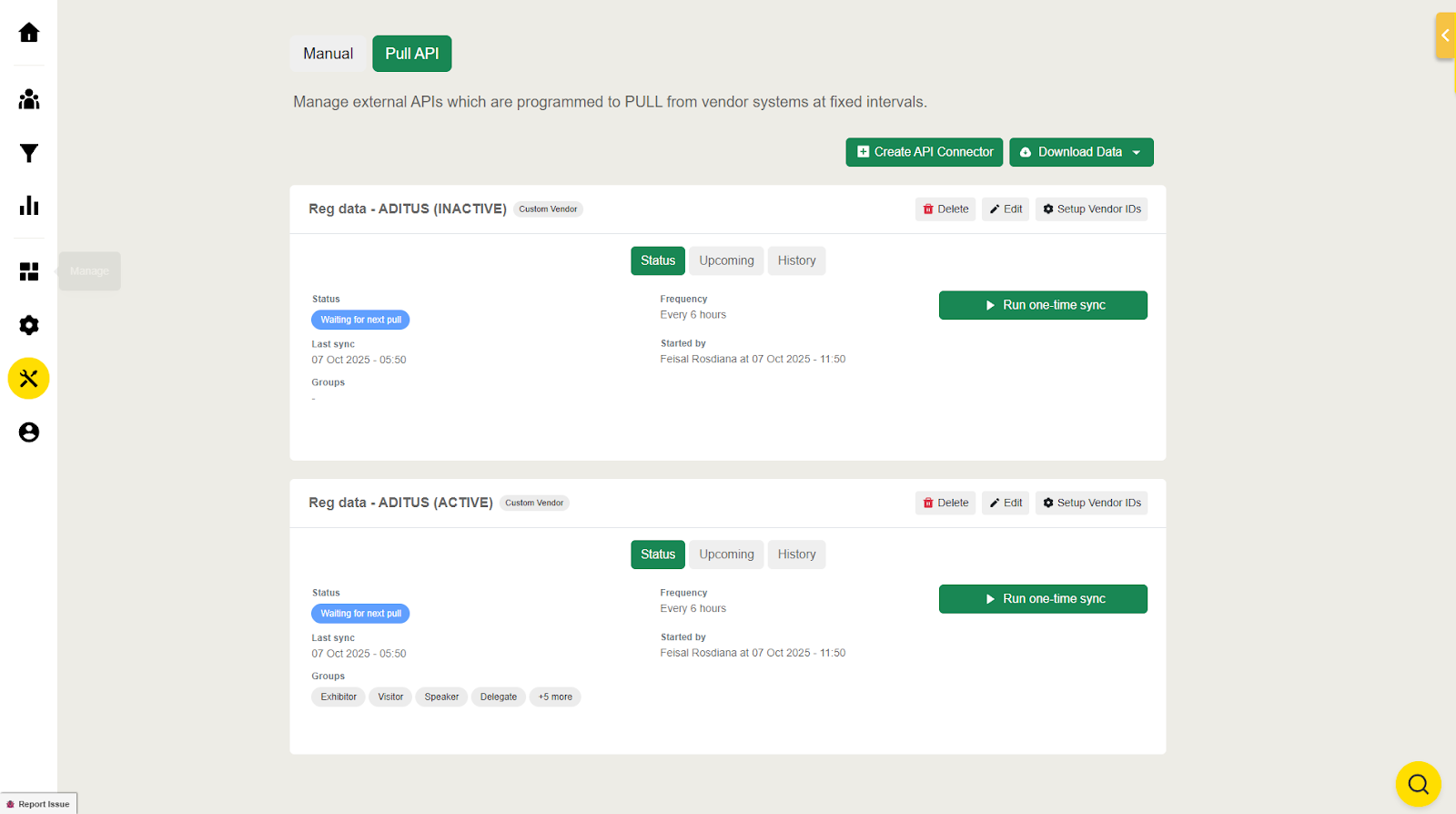
Push API
The Push API enhances flexibility and transparency in data management by providing tools to monitor and control data sent to the system.
Step 1: Download API Data Button
- Retrieve pushed attendee or companies database efficiently with one click.
- Click "Show Advanced Filters" before exporting and select any attribute you want to receive data from.
- Click "Export" and you will receive an email with the latest database on Jublia.
Step 2: Search Functionality
- Use the search feature below the API Key section to find specific data.
- Click Search and enter keywords in the search bar.
Step 3: Payload Button
- Access and review the payload data for insights into the structure and content of your database.
If you want to read related information, here are some suggested reads:
.png)