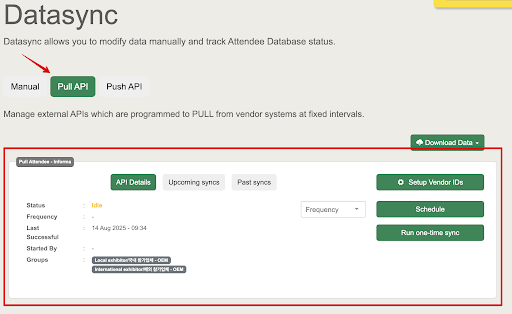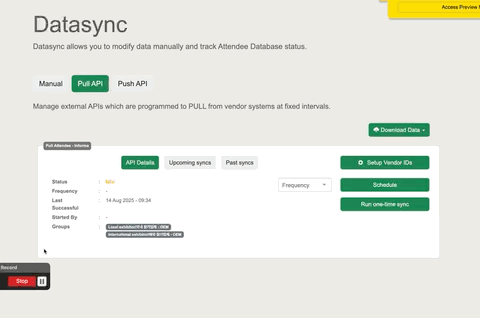Pull API: Group and Attribute Setup
The Pull API cards can set up a group and attribute the vendor's ID. This vendor's ID serves a vital role in mapping attendees to the correct group and linking attributes to individual attendees.
How to Set Up Group and Attribute
Step 1: Setting up the Group details
You can label a specific group to a Pull API card (note that one group can only be associated with one Pull API card) and set the vendor ID. The group vendor ID is used to accurately map attendees to their corresponding group. Setting up the vendor ID correctly is crucial to ensure the correct mapping. To set up a group, follow these steps:
- Ensure the group already has a vendor ID in the API specs.
Open Tools > Datasync > Pull API. If you do not see the Pull API card, reach out to our tech team.
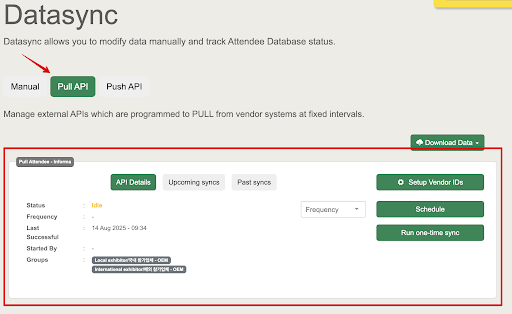
- Click the "gear" button in the upper right corner of the Pull API card to access the overlay form.
Under the "Groups" tab, select the group from the dropdown and set the vendor ID.
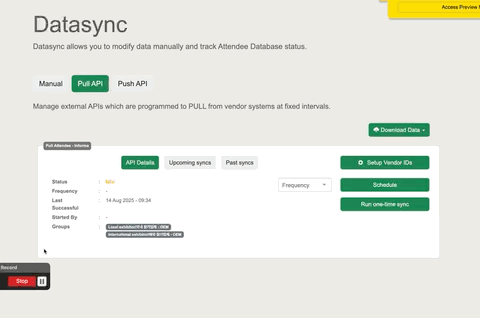
- Click "Save," and the Pull API card will be updated.

Step 2: Setting up the Attributes details
Attributes will not be displayed as labels in Pull API cards. You can set the attribute vendor ID in multiple Pull API cards. The attribute's vendor ID is essential to tie an attribute value to the corresponding attendee. To set up an attribute, follow these steps:
- Ensure the attribute already has a vendor ID in the API specs.
Open Tools > Datasync > Pull API. If you do not see the Pull API card, reach out to our tech team.
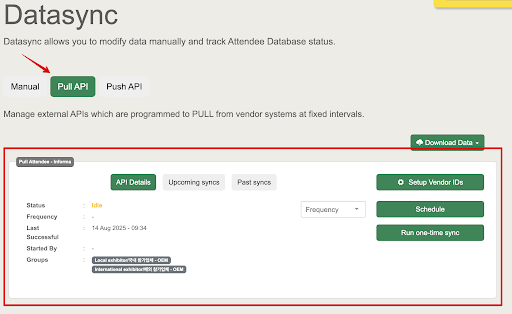
- Click the "gear" button in the upper right corner of the Pull API card to access the overlay form.
- Navigate to the "Attributes" tab and select the attribute from the dropdown.
Set the vendor ID for the attribute.
- Click "Save" to save the changes.
Step 3: Setting up the Agenda
The agenda can also be ingested via the pull API features. The Agenda tracks will be created automatically when if the agenda is ingested vie API. To set up an agenda, follow these steps:
- Ensure the agenda already has a vendor ID in the API specs.
Open Tools > Datasync > Pull API. If you do not see the Pull API card, reach out to our tech team.
- Navigate to the "Agenda" tab.
- Tick the box to enable automatic track creation based on API data.
Click "Save" to save the changes.
Things to Consider
1. Multiple Pull API Cards
In some cases, an event may have multiple vendors for the pull process. In such situations, we will have multiple Pull API cards, and you can set the group and attribute that correspond to each vendor separately.
2. Multiple Vendor IDs
If an attribute has multiple vendor IDs, you can fill in the vendor ID field by separating each ID with a semicolon. For instance, vendorID1;vendorID2.
3. Shared Group or Attribute with Push Data
If you have both push and pull data ingestion and they share the same group, attribute, or both, prioritize the vendor ID for push ingestion. In this scenario, the setup of the shared group or attribute in the Pull API card can be skipped.
Setting up groups and attributes on Pull API cards empowers you to maximize the potential of the platform and optimize attendee data management. As we move towards self-serve capabilities, this feature streamlines data mapping and enhances the overall event experience for you and your attendees.
.png)